Marina’s view over Bazan Bay on the Pacific Coast
![]()
Navigating Inside An Embedded PDF
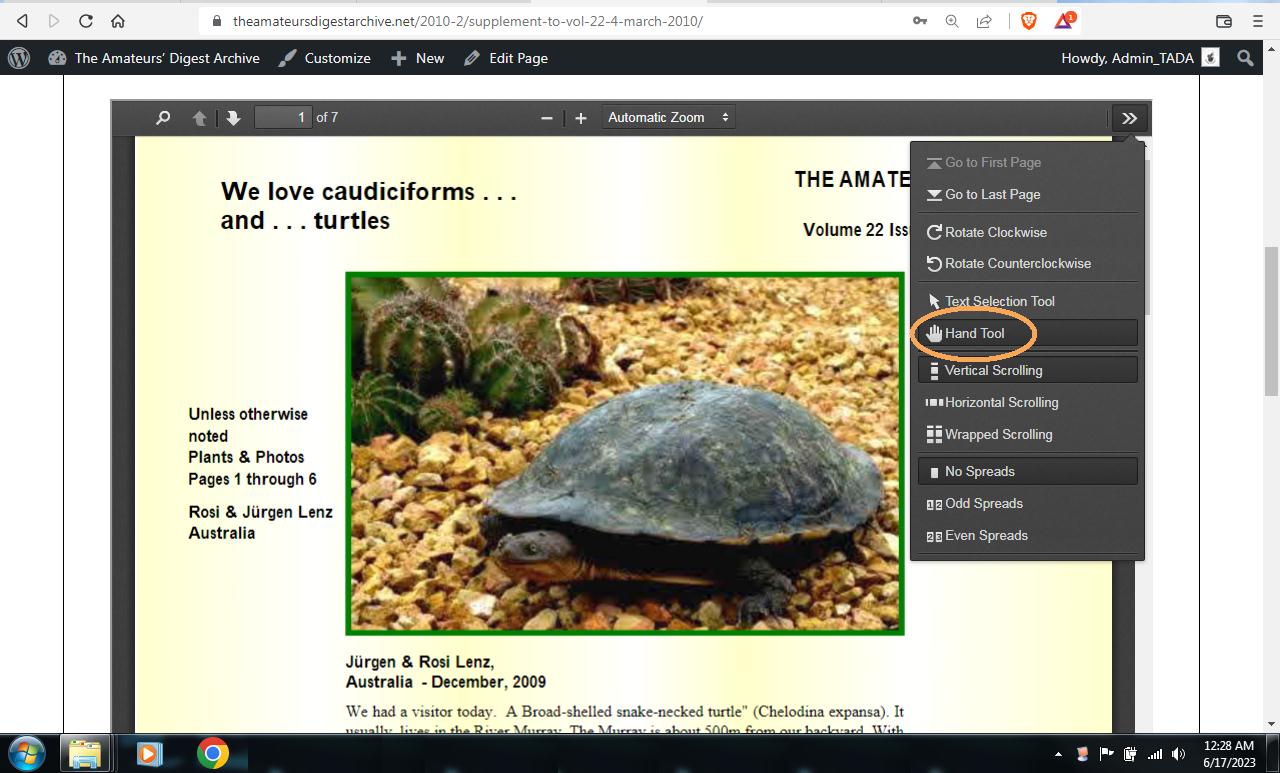
Every embedded PDF has a pop-up menu in the top-right corner. Tap the double arrow on the corner to open or close the pop-up menu. The hand tool, for grabbing a PDF to move it around, is on that menu (circled in the screenshot above).
Other navigation tools on that popup menu include quick shortcuts like “Go to Last Page“, “Rotate Clockwise“, and “Rotate Counterclockwise“.
Zoom In and Out for a Better View
You can zoom in on a PDF with the – and + signs on the top middle border of the embed in order to read it more clearly.
How to Copy a Bit of Text From a PDF
You can also use the “Text Selection Tool” in the same pop-up menu on each embedded PDF to copy snippets of text and paste them to your clipboard.
It will be easier to obtain accurate text extracts from PDFs dating from 2008 onward, as they were created from typed documents (word processing). Obtaining extracts from scans of paper journals prior to 2008 and going back to 1989 will be a little less accurate, as they were OCRed from scans. Optical Character Recognition will only be more or less accurate.
Back to the Beginning!
Wherever you are on this site, you can always click on the site title (The Amateurs’ Digest Archive) or on Home in the top menu to return to the beginning.
![]()













